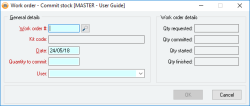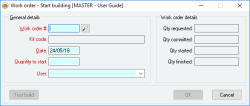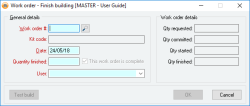Work order actions
This is a multi-purpose form used to change the quantity Committed, Started or Finished for a work order. This form is activated from either the Manufacturing menu or the Work order form menu to do one of the following:
- Commit some or all component stock for a work order's kit
- Start building some or all of a work order's kit
- Finish building some or all of a work order's kit
- A work order can be prevented from being completed if the System preference Do not allow Work orders to be completed if they are linked to active timesheet entries has been set, and there is an active timesheet entry.
Module: Manufacturing
Category: Items
Activation:
- Main > Manufacturing > Commit stock; Work order > Action > Commit stock
- Main > Manufacturing > Start building kit; Work order > Action > Start building kit
- Main > Manufacturing > Finish building kit; Work order > Action > Finish building kit
Form style: Multiple instance, ActionForm
Special actions available for users with Administrator permissions:
- None
Database rules:
- None
Reference: number, QuickList, WYSIWYS
This is the work order number of the work order for which you want to perform an action.
The OK button on the form will not be enabled unless a valid work order has been entered into this field. You can click on the >> button to display a list of available work orders.
When you enter a value into this field and TAB to the next field, the details of the work order number you entered will be displayed for confirmation.
Reference: quantity, mandatory
This field specifies how many of the kits for the work order you want to commit, start or finish (depending on the form's action). By default, this field is filled with the quantity required to complete the action for the work order. The quantity entered must be non-zero.
If a positive quantity is entered, the quantity cannot be more than the quantity available for the action. For example, if a work order has a Qty started of 50 and a Qty finished of 20, then you cannot perform a Finish building action for any more than the remaining 30 unfinished items.
If a negative quantity is entered, the quantity cannot cause the total quantity for the action to become negative. For example, if a Work order has a Qty started of 50, then you cannot perform a Start building action for any less than the -50 items.
If a negative quantity is entered, the quantity cannot cause the total quantity for the action to become greater than the total quantity for the preceding action. For example, if a work order has a Qty started of 50 and a Qty finished of 20, then you cannot perform a Start building action for any less than -30 items as this will leave the Qty started less than the quantity finished.
Reference: select from list, mandatory
This is the User name (not User login ID) of the user that is performing the requested action. This field is filled in by default with the user name of the user to which this work order has been assigned but can be modified as necessary.
Reference: Yes/no
Information is under review for a new version and will be updated soon.
Reference: button
This button allows you to do a test build of the work order, without actually building it, to confirm whether or not there is sufficient stock and if not, which Items and how much of each item is not available.
This button is only available when you are performing either Start building or Finish building actions. If you have sufficient stock to start or finish building the specified quantity of kits, a message box will appear informing you of this. If you do not have sufficient stock, a list of all of the Items that you are short of will be displayed with the quantities required.
This list shows all the Items which have insufficient stock and the quantity that is required to complete the requested Work order action.
If necessary, and if other warehouses have sufficient stock, you can click on the Generate stock transfer button to automatically generate a stock transfer to transfer the required stock into the component warehouse so that you can manufacture the request kit item.
Reference: button
This button automatically displays the Stock transfer form filled with all the insufficient Items for the current work order. You can then add, remove or change the Stock transfer as required.